There is lots of disputation among Exchange users about what is the actual size of Exchange server 2010 database, or can we increase or decrease EDB file size as per requirement. Of-course, there are different reaction for both questions.
Exchange server 2010 comes with two editions, Exchange 2010 Standard Edition & Exchange 2010 Enterprise Edition, respectively, and both have different database size limit. The default database file size limit is 1024 GB (gigabytes) in Exchange Standard Edition, while there is no default size limit of EDB file in Exchange 2010 Enterprise Edition. And of-course, one can increase and reduce Exchange database size as the exigency.
So today, we’re discussing about how to modify Microsoft Exchange Server 2010 EDB size using registry editor. But before you start the modification of existing database size limit of Exchange server, it is recommended to save the backup of your EDB file on local storage device because incorrectly or wrong editing in Registry Editor can create critical issue for your machine and it may require reinstallation of operating system.
So don't forget to export your edb file as backup because any incorrectly changes applied in Registry Editor can't be resolved.
Note: Backup process is mandatory before modify database file size limit.
Now we start here steps to modify Exchange database file size limit. Let’s check it-
Modify a database size limit using registry editor
Step 1:
First launch Registry Editor Window by type 'regedit' (without comma).
Go to start -> Run -> 'regedit', and press Enter. Registry Editor main window will open.
Now locate the given registry subkey in Registry Editor Dialog box:
HKEY_LOCAL_MACHINE\SYSTEM\CurrentControlSet\Services\MSExchangeIS\<Server Name>\Private-<database GUID>
Step 2:
If you locate the above subkey in Registry Editor, run the following command in Exchange Management Shell –
Get-MailboxDatabase -Identity "<database name>" | Format-Table Name, GUID
Now you will get the GUID (The mailbox globally unique identifier) of a database after run the above command.
Step 3:
Now you can make some changes as your need to increase or reduce the size of Exchange database.
Check here, if the Database Size Limit in GB DWORD exists for the subkey, you can change its value to desired size in GB (gigabytes)
Step 4:
If the Database Size Limit in GB DWORD doesn't exist for the subkey, then create a new DWORD with that name and can set its value to required size in GB (gigabytes).
Note: Make sure you set the values in GB before save applied changes because any wrong size will modify the size of Exchange edb file.
That’s it. With following these steps you can set the database file size limit in Exchange server 2010 according to your requirement. But as I said above backup is necessary before make any perform any changes, so don’t forget to do that.
You can directly export your edb file for database backup with a prominent utility 'Stellar Mailbox Extractor for Exchange Server' for more info about the Stellar Exchange mailbox export software. And best thing about this tool, you can not only export exchange database but also you can export your offline edb backup file to your live Exchange server.
Hope, it helped.
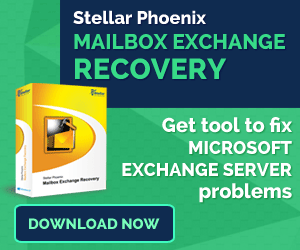
No comments:
Post a Comment