So professionals today we are here with an infographic that is especially developed for Microsoft Exchange users. In the infographic we have shared four easy to follow steps those will help Exchange administrators to keep Exchange server in a healthy state.
In every organization, Exchange has to work a lot and regular work without maintenance can lead several awkward situations for Exchange users. Gradual performance of Microsoft Exchange clearly shows that “Exchange Server is in trouble and user should perform Exchange health checks in order to use MS Exchange in an efficient manner”.
Below are the four essential steps –
Create Proper backups and archive old data -
In an organization where number of Outlook accounts are connected with Exchange and Exchange have to keep record of each and every sent received data, in that scenario it is most recommended to archive old EDB data and create new EDB in every 3 to 5 years. So that Exchange has enough space to store new data and it can run smoothly. To backup Exchange data users can use default commands but remember default commands come with restrictions. Another alternative adopt a third party professional tool to archive EDB data into PST format.
Perform Exchange Integrity Check timely –
To perform Exchange Integrity, user can use ISINTEG and ESEUTIL commands. ISINTEG is mainly used to check and resolve Exchange database errors those stop EDB mounting. And with the help of ESEUTIL user can defragment Exchange database offline. Also it checks the integrity of the store and repairs the Exchange information store in case of crisis.
Below are the detailed steps to perform Integrity check -
Dismount the Information Store.
In Exchange 2007, open Exchange Management Console.
Navigate through the console tree to Server Configuration\Mailbox.
Right-click the database you want to check.
Select "Dismount Database" from the shortcut menu.
Note - To dismount a database in Exchange 2003, open Exchange System Manager, navigate through the console tree to your store, right-click it, and choose Dismount Store from the shortcut menu.
Once database is dismounted, user can use Isinteg to check for errors in the database.
Open a command prompt window,
Navigate to the \Program Files\Microsoft\Exchange Server\Bin folder, and enter the following command:
isinteg -s <servername> -test allfoldertests
When you run this command, you'll receive a list of the databases on the server, Just like the below figure -
Enter the number from the list for the database you want to test. Isinteg prompts you for confirmation; press Y to start the tests.
If any errors are reported, Isinteg will tell you what corrective action to take, and you should perform such actions right away.
In the above command, you would replace <database file path> with the actual database path (in quotes). For example, the command might be
eseutil /G "Q:\program Files\<br> MicrosoftExchange Server\<br> Mailbox First Storage Group\Database.edb"
Configure Database Maintenance Schedule -
Though Exchange runs automated maintenance process every night but to perform a cross check is always suggested for an Exchange admin. This maintenance task is mainly for Exchange data defragmentation. Visit MS Server Maintenance Tips to know more about Exchange data defragmentation.
Run ExBPA – ExBPA is a tool developed by Microsoft to help Exchange users in setting Exchange configuration and all. ExBPA stands for Exchange Server Best Practices Analyzer. ExBPA evaluates the MS Exchange configuration and then compares it to Microsoft's recommendations. If you are the one who just deployed new Exchange in an organization then you must use this tool. To run ExBPA periodically will surely help Exchange users in modifying their organization’s Exchange to make it more secure or efficient.
"Do share your server maintenance tip in below comment section."

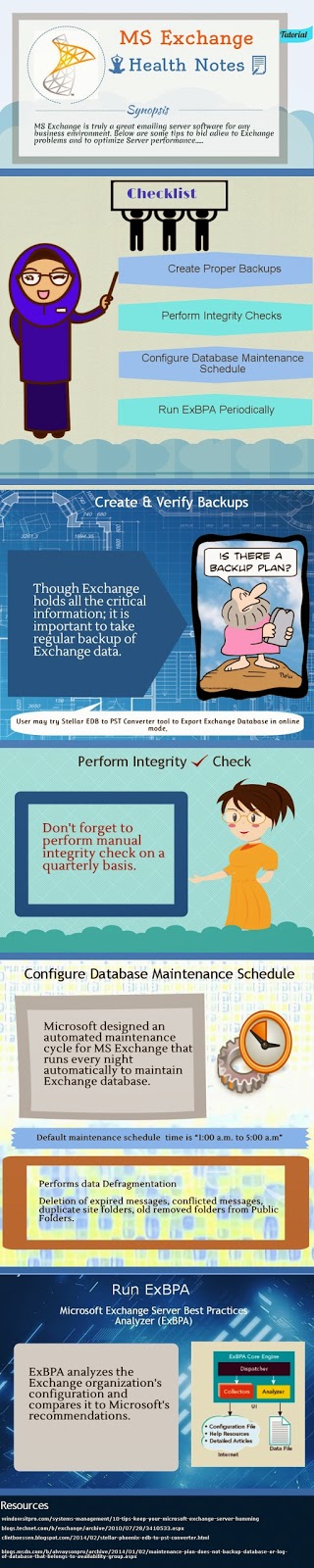
No comments:
Post a Comment